 |
 |
|
|
|
|
|

 |
 |
 |
Ensure that ZoomBrowser EX Ver. 6.0 or later (for Windows) / ImageBrowser Ver. 6.0 or later (for Mac). |
 |
 |
If installed: → proceed to Step 2. |
 |
| If not installed: → |
first installed ZoomBrowser Ver.6.0 or later (for Windows) / ImageBrowser Ver.6.0 or later (for Mac).
*Please install it according to OS you are using. |
|
 |
 |
|
 |
 |
Download your favorite Picture Style files to your computer. |
 |
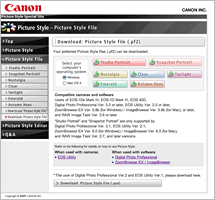 |
 |
Download: Picture Style file |
|
|
 |
 |
Using ZoomBrowser EX or ImageBrowser to apply a Picture Style File to a RAW image.
| * |
RAW Image Task cannot apply a Picture Style File to a RAW image taken by a camera in which the Picture Style has not been installed. |
| * |
The following use window examples from Windows Vista for explanation,
but basic operations are the same as in other Windows OSs or Mac OS X. |
|
 |
| 1. |
Start ZoomBrowser EX or ImageBrowser to display a RAW image. |
| 2. |
Select a RAW image to apply Picture Style file, click on [Edit], and click on [Process RAW images...]. |
|
 |
ZoomBrower EX |
|
 |
 |
| 3. |
The [RAW Image Task] window and [Image Quality Adjustment] window appear.
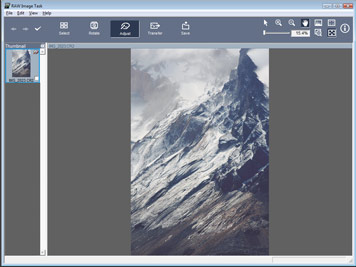 |
 |
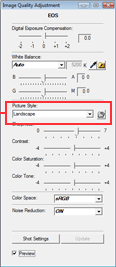 |
| RAW Image Task |
 |
Image Quality Adjustment |
|
| 4. |
Click on "folder icon" in the [Image Quality Adjustment] window.
→ The [Open] window appears. |
|
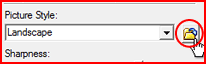 |
|
|
 |
 |
| 5. |
Open the location where you have saved Picture Style files, select the desired file to apply, and click the [Open] button. |
|
 |
Open |
|
 |
 |
| 6. |
The Picture Style file is loaded and reflected in the developed image.
|
|
|
 |
| * |
Only one Picture Style file can be loaded for one RAW image. If you want to develop another RAW image with any other Picture Style file, you can repeat No. 4 for the file. |
|
 |
 |
 |
 |
|