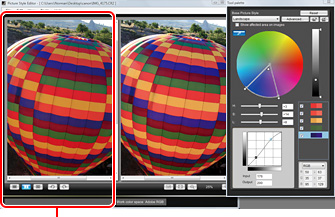
| The former image is displayed by the Picture Style when shooting it. |
|
 |
| By using split window display and confirming the color change from the former image, well-balanced color adjustment can be done. |
Caution for image quality
The image might change remarkably regardless of the adjustable margin size. Make adjustments carefully while viewing the image. |
|