 |
 |
|
|
|
|
|
| Picture Style Editor is a simple single-function software tool whose purpose is dedicated to editing and saving existing Picture Style files (.pf2). Accordingly, the menu is organized simply. |
 |
| Preliminary adjustment window |
|
 |
|
 |
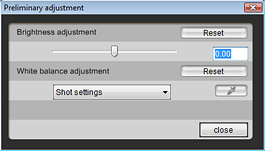 |
 |
In order to adjust colors balance, the brightness and white balance of the sampled image can be pre-adjusted. |
|
 |
| Specify the numerical values for color adjustment window |
|
 |
|
 |
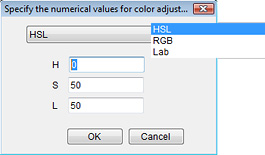 |
 |
In order to sample the colors to edit, click on the image or color wheel, or specify the numeric value of the colors. One of the three color expression systems, namely HSL, RGB or Lab, can be specified. |
|
 |
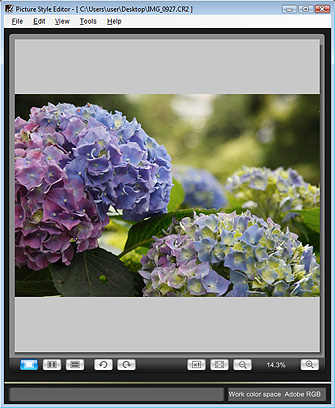 |
 |
The main window is used to view the image. Two images representing the pre- and post-editing versions can be displayed, as well as an actual pixel size (100%) view button. Furthermore, displays at 12.5%, 25%, 50%, 100%, and 200% magnifications are available from the menu. Images can be rotated. Within the image, pre- and post-editing color information is shown at the mouse pointer position based on the color expression system specified on the screen used to "Specify the numerical values for color adjustment" and the extent of any edited changes can be confirmed. |
|
 |

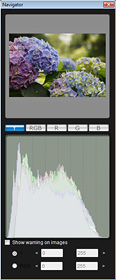 |
 |
Constantly shows the entire background of the image, indicates which part of the main image is being shown during enlarged display, and enables shifting of the display area. The histogram enables observation by switching between Y - which is equivalent to luminance values- and RGB. Warnings for overexposure and loss of shadow detail can also be specified. |
|
 |
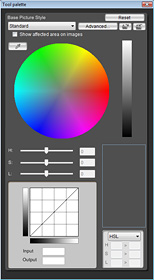 |
 |
This palette is used to edit colors in Picture Style Editor. A tone curve to determine the overall tone and edit up to a maximum 100 points, base Picture Style, and details are also specified using this. All Picture Style editing functions are integrated into this single tool palette. |
|
|
 |
| The functions of each Picture Style Editor window and sample point specification methods, which are the basis for color editing, are described. |
 |
|
 |
|