 |
 |
|
|
|
|
|
| RAW images opened in this section are to be used as color samples for editing Picture Style files (.pf2), rather than editing the RAW image itself. |
 |
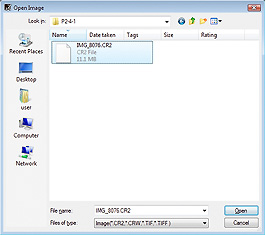 |
 |
There are three ways to open an image.
1: Select "Menu bar", "File", and "Open image", and specify the RAW image.
2: Drag & drop the icon on the DPP thumbnail image, or the Explorer/Finder image, into the main window of Picture Style Editor. In this case, RAW images cannot be opened if "Display only CR2 images for CR2 and JPEG files of the same name" - a display function on the DPP preferences setting - is turned on. Turn it off under the DPP preferences setting.
3: Select "Menu", "File", and "Continue From Previous State". The Picture Style file (.pf2) that was saved just before previously ending use of Picture Style Editor and image are opened automatically. |
|
 |

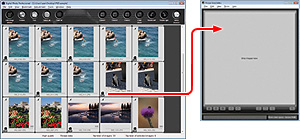
| When drag & drop from DPP, DPP must be set so that RAW image and JPEG image are displayed separately. |
|
 |
Images are opened under the setting status at the time of photography. Picture Styles changed using DPP and detailed settings are not reflected on Picture Style Editor. Therefore, when split-window display for pre- and post-editing is specified for the main window, only exposure and white balance specified as pre-adjustment are reflected to the pre-edit image.
Images photographed by specifying Picture Style files (.pf2) newly created by the user will be the image on which that Picture Style (.pf2) file is reflected. |
|
 |
 |
 |
Step 1: Open the RAW image to be used for Picture Style file (.pf2) editing |
|
|
 |
|
 |
|
 |
|